Hey guys – here’s a quick guide on how to manage your liquidity contribution on the pDEX. A new dashboard just for pDEX mining will be released soon, but for now, these steps will work:
How to see the amount of liquidity you contributed
-
Open Provide from your home screen.
-
At the top of your screen, tap the 3 dots menu, then tap remove liquidity. (Don’t worry, this won’t immediately remove your liquidity. It will first show you how much you have, which is what we’re looking for!).
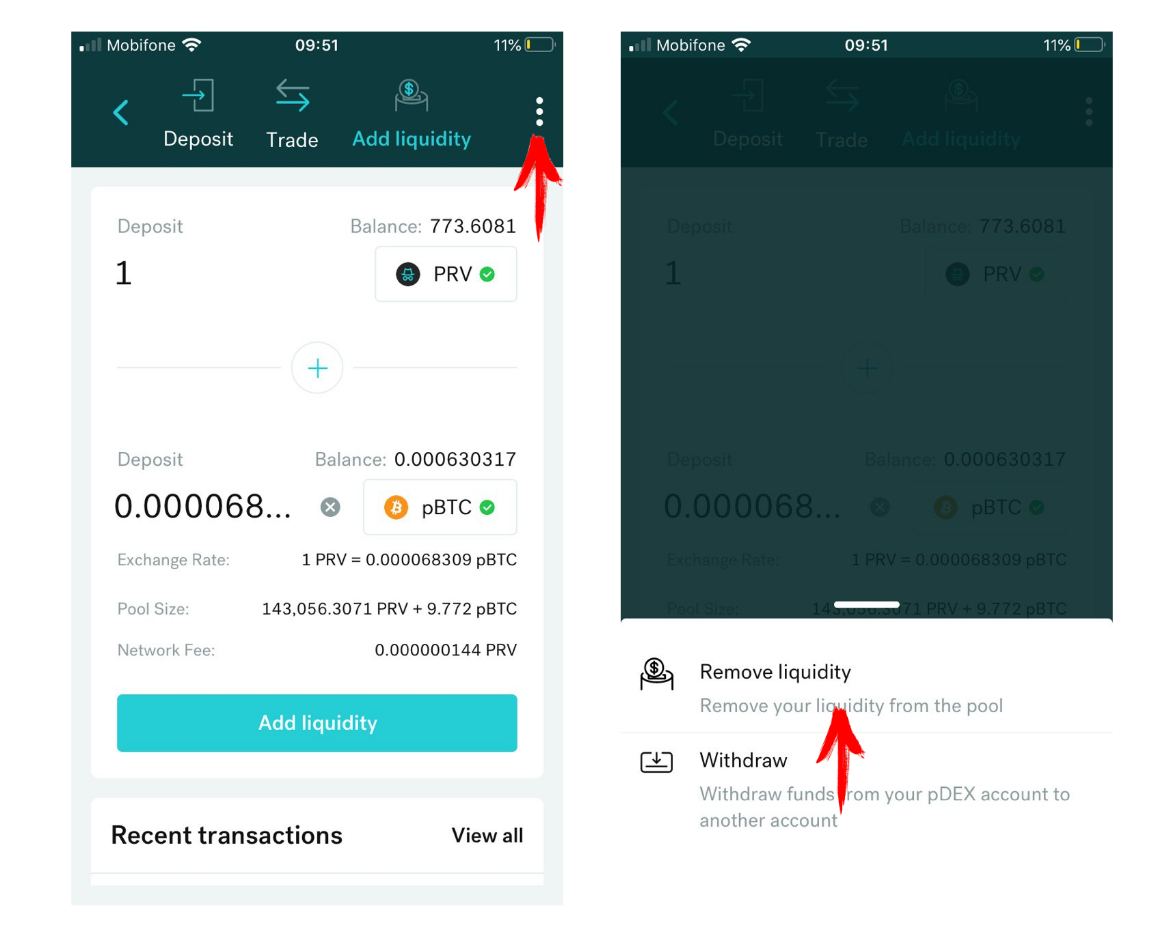
- Choose the trading pair you would like to check.
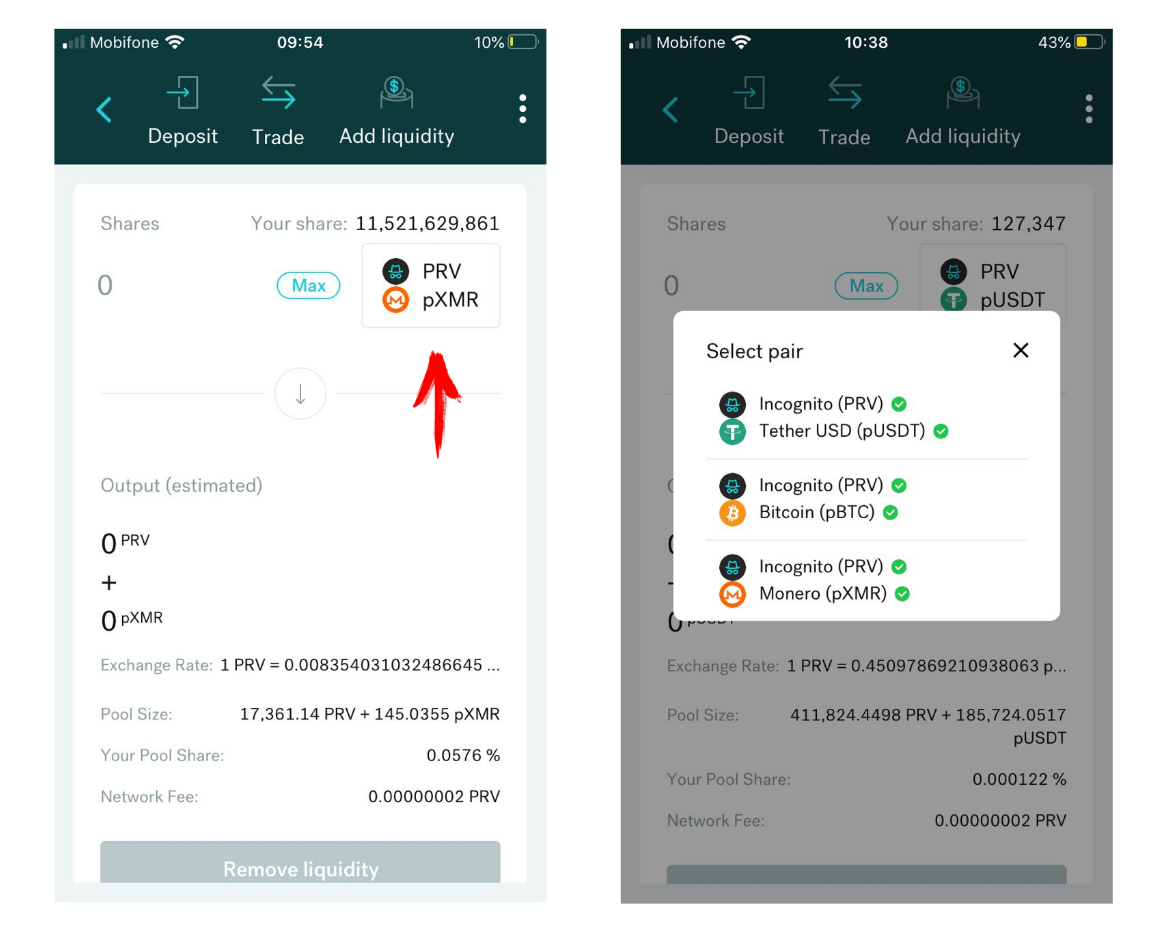
- Tap MAX and you will see your liquidity details: the amount, and your contribution as a % of the total pool.
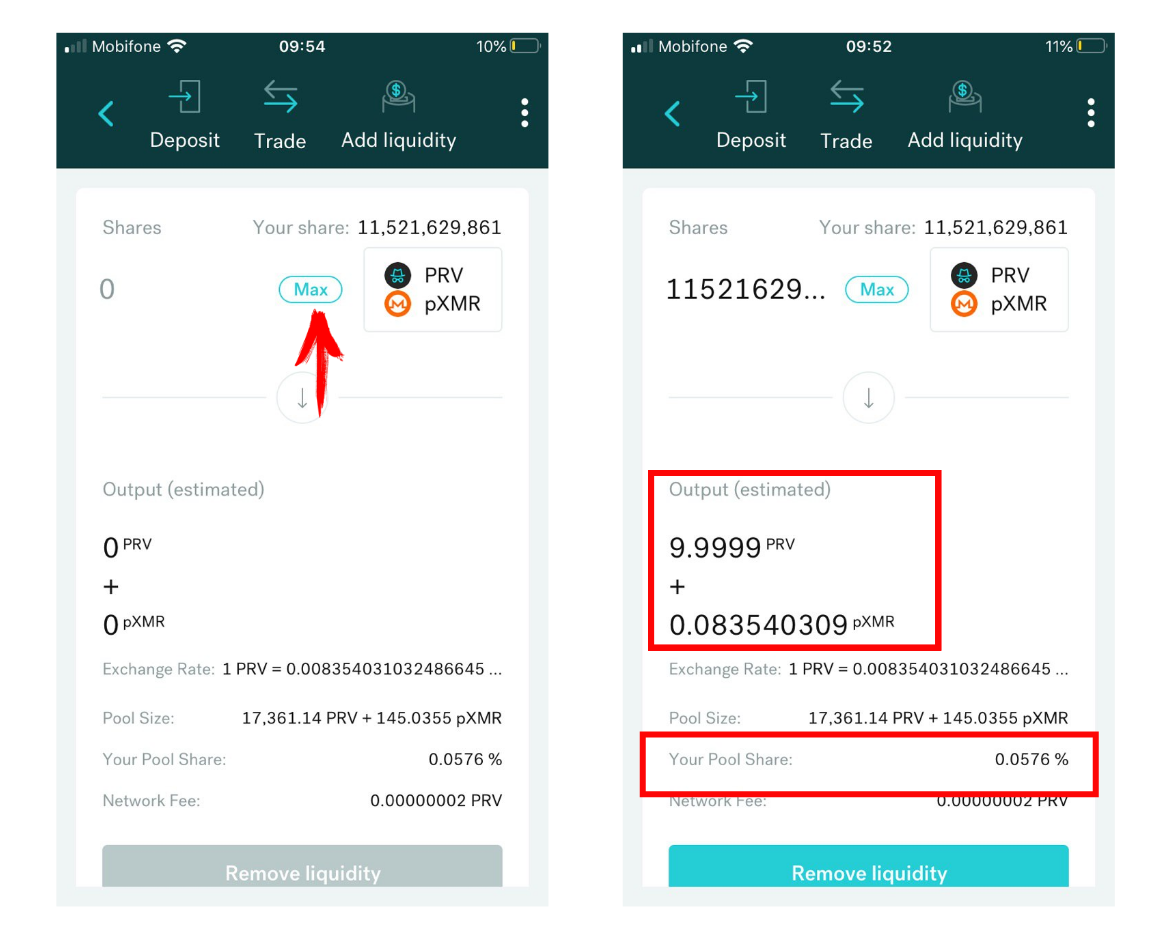
- Your rewards will be distributed on a weekly basis - straight to your trading wallet.
Please bear with us while we work on a more convenient dashboard view.
How to remove liquidity
-
Follow steps 1 to 3 in the section above.
-
You can select MAX, or a custom number.
-
Then tap Remove liquidity at the bottom of your screen.
Thanks to everyone who has contributed liquidity so far, and if you haven’t – check it out! Feel free to reach out if you need any assistance.
